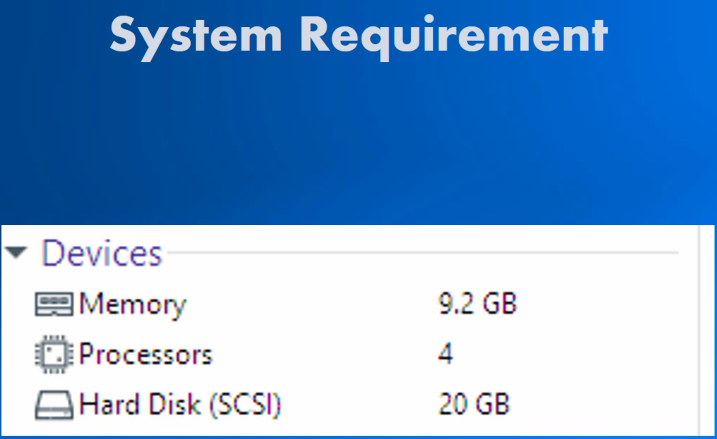
Install and prepare MicroK8s
sudo snap install microk8s --classicYou need to run following commands. It allows you to run commands without needing sudo privileges:
sudo usermod -a -G microk8s $USER
sudo chown -f -R $USER ~/.kube
exitEnable necessary add-ons:
microk8s enable storage dns ingressCreate alias and you can use just kubectl:
sudo snap alias microk8s.kubectl kubectlClone from git awx-operator and deploy to MicroK8s:
git clone https://github.com/ansible/awx-operator.git
cd awx-operator
Check awx-operator releases by link below:
https://github.com/ansible/awx-operator/releases
Change branch for current release and deploy awx-operator:
git checkout 0.22.0
export NAMESPACE=ansible-awx
sudo apt install make
make deployWait while operator will be deployed and verifying with command below:
kubectl get pods -n $NAMESPACEYou have to see something like:

Create a YAML file with the following and Deploy AWX:
nano my-awx.yml
---
apiVersion: awx.ansible.com/v1beta1
kind: AWX
metadata:
name: awx-demo
spec:
service_type: nodeport
Apply yaml file:
kubectl apply -f my-awx.yml -n ansible-awxCheck status of deployment following commands:
kubectl get pods -n $NAMESPACE
watch kubectl get pods -l "[app.kubernetes.io/managed-by=awx-operator](http://app.kubernetes.io/managed-by=awx-operator)" -n ansible-awxYou have to see 4/4 containers running.

Let’s create Ingress file with following rule
nano my-awx-ingress.yml---
apiVersion: awx.ansible.com/v1beta1
kind: AWX
metadata:
name: awx-demo
spec:
service_type: nodeport
ingress_type: ingress
hostname: awx.test.me
And now apply new ingress settings:
kubectl apply -f my-awx-ingress.yml -n ansible-awxOnce a settings is applied you have opportunity to access AWX by 80 port.
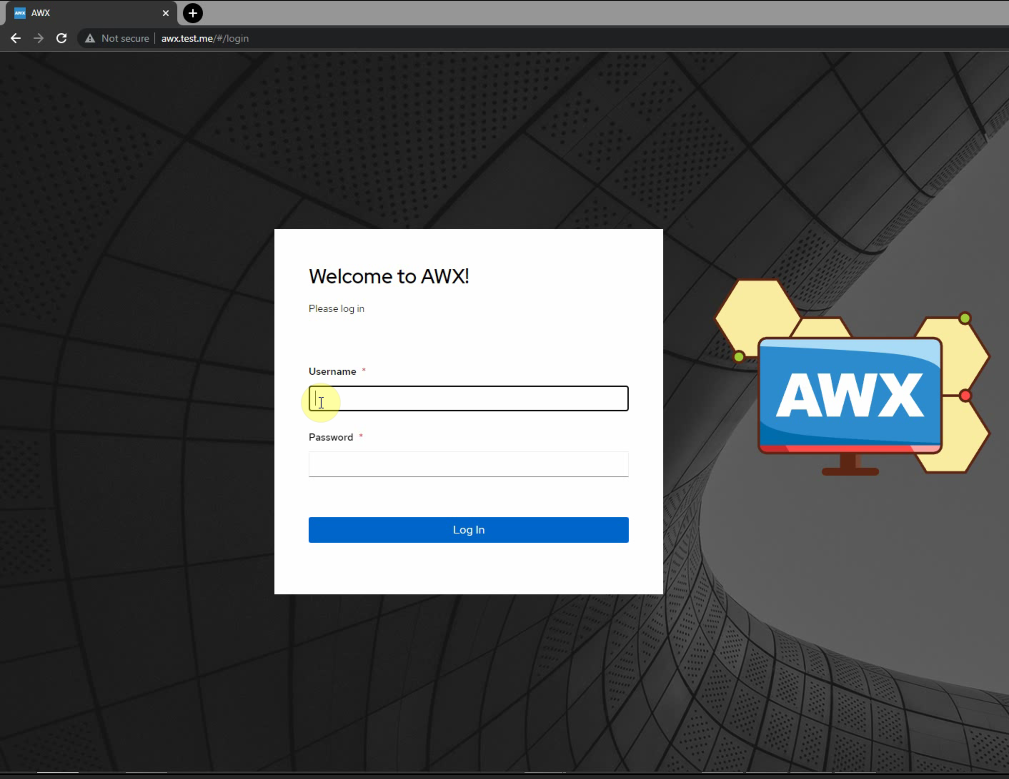
The default username is admin. The password randomly generated. For this you need to do following command:
kubectl get secret awx-demo-admin-password -n ansible-awx -o jsonpath='{.data.password}' | base64 --decode